Efficiently replicating effects in your Houdini FX builds can be a challenge. The challenge is exacerbated when multiple artists work on the same shot sequence and duplicate builds shot-per-shot. Your builds can become complex, fast.
You can alleviate the problem, however, with some careful organization and forward-thinking. Below, Houdini expert Kate Xagoraris covers eight tips to improve Houdini setups, maintain consistency, and make better work, faster.
Kate’s summer 2021 demo reel.
1. Communicate…and then communicate some more.
Make sure everyone understands the setup they’re working with. A junior artist or someone less experienced might find it more difficult to understand your setup if you’re a senior artist or a lead with tons of experience. What looks like a simple setup to you could be incredibly daunting for others!
Make sure everyone understands your Houdini FX build before handing it off. Talk with your team, walk them through the build, and make sure they’re fully aware of what they’re setting up. Make sure your team also has any references they need if your setup is based around a specific piece of reference.
For additional support, you can add sticky notes to label nodes in your setup. You can also group elements using network boxes; these help your team understand which sections are important. All of this adds clarity and ensures your team will work faster and with fewer issues.
2. Does it spark joy? Declutter your Houdini file.
When developing a setup, be careful to avoid a messy strand of nodes more confusing than helpful.
Before you hand off Houdini FX builds to the next artist, remove unnecessary nodes by deleting them or bypassing them. Nodes leading nowhere or unreferenced anywhere else in the scene could confuse other artists trying to understand how they fit.
To add, the shape of your node tree can also add to or detract from its complexity. I would suggest you adopt a straight up-and-down workflow so artists can easily mouse scroll through the network editor. Locating problems can be much more difficult when connecting nodes from left to right or diagonally.
3. Make your Houdini FX builds procedural wherever you can.
A setup containing numerous elements that require adjustment per shot will slow down your team and, worse, cause file inconsistencies. Therefore, the more procedural your setup, the fewer errors you’ll experience and the faster you’ll turnover shots.
For example, let’s consider a build in which you must group specific points on your input geometry. You may run into issues if the selection of those points is dependent on the position of another object or area—for instance, if the object moves, is not existent in the current shot, is no longer oriented near your chosen points, or if the number of points changes.
In such incidences, manually selecting those points a second time can be super time-consuming. Using a procedural setup, you can ensure various elements are linked or that objects containing point selections are tracked or included in your input geometry. Working in this way can save you so much time in the long run!
4. Label your outputs.
Again, it’s all about communication! I strongly advocate adding a null at the end of all setups or emitted effects, labeling it, and coloring it. Adding this null means you’re quickly communicating where and how your build is outputting data. Coloring your output(s) the same color also directs attention.
A handy trick to know is that capitalizing letters on your labeled outputs floats them to the top of the list in your Operator Chooser!
5. Made changes to the original build? Communicate them!
Setups will continually change over time; it’s the nature of the work. When your team is referencing the same setup for different shots. However, these changes can present problems—if they are not communicated. As such, you must keep everyone abreast of the latest setup updates to avoid costly and time-consuming mistakes.
I suggest keeping your modified parent build and its previous versions in the same shot folder or referenced path. Other artists can easily find the newest setup and see what’s changed from the earlier version. Just make sure to maintain consistency across file names and versions; if you don’t, confusion is still possible!
When changes are necessary per shot on a build, make your artists aware and tell them which nodes to change. Colorizing known problem nodes makes things even more explicit.
6. Use controllers and create references.
Adding controllers and references to your setup is advantageous for all. Controllers and references allow for easy adjustment of setup values without requiring team members to hunt down and change values in every node. Instead, your team can make changes to the entire setup from one node.
You have multiple options based on the build—you can link your attributes and values from all nodes to one controller, add subsets with promoted parameters, or make the entire setup an HDA (Houdini Digital Asset).
However, making an entire setup an HDA is inadvisable for large Houdini FX builds. The more parts and effects a setup has, the more confusing it can become—artists may be confused about which values they’re adjusting and where those values are linked in the setup. Therefore, when creating controllers and relative references between nodes, create them on a smaller scale. For example, link the references for the colliders in the sections for collisions only.
7. Make it easy to maintain consistency.
In visual effects for television and movies, consistency and chronology are key. For example, a sequence might begin with a monster forcing its hand through a building and end with the building collapsed on the ground. When creating an effect for this sequence, you should consider when the effect occurs in the timeline of events, how many elements are in the scene, and how your sequence build will be time-shifted as the event unfolds.
To achieve this, ensure your setup can offset over different amounts of frames. In doing so, the setup can be sped up or slowed down as necessary based on the layout of shots, making it easier to fit the effect into the flow of events and other artists’ work.
8. Give method to your madness.
Create structured files! For example, let’s say you’re creating a water-based effect: colliders and geometry sources should be at the top of the setup, and the water simulation and whitewater farther down. If you’re working with something more complex, such as crowds, group all the nodes related to a particular object. Coloring important nodes can also call attention to important DOP networks, transforms, and Object Nodes.
Creating a setup in this way allows your artists a visual advantage when making changes or orienting themselves to your build.
Conclusion
Hopefully, in using these tips, you’ll win back some time and create even more amazing Houdini effects with your team. The three keywords are communication, organization, and consistency. Enjoy, and have fun!
Try ftrack Studio for Houdini
Start a free trial and download our Side FX Houdini integration to see how you can manage projects from inside the app.

More from the blog
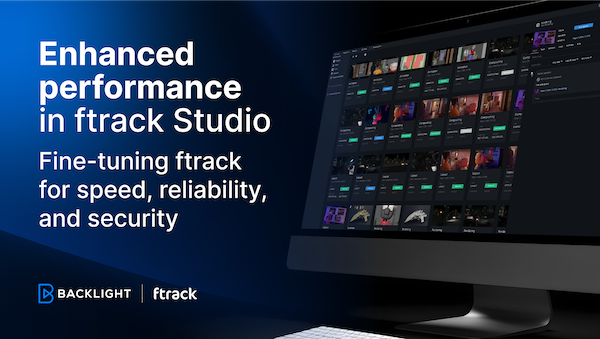
Enhanced performance in ftrack Studio: Fine-tuning for speed, reliability, and security
Chris McMahon | API, Developer, New features, Product, Productivity, Studio | No Comments
Backlight and the Visual Effects Society forge a partnership for the VES Awards judging process
Kelly Messori | Case Study | No Comments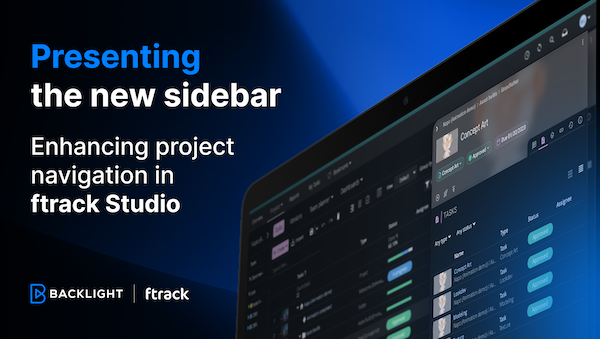
Presenting the new sidebar: Enhancing project navigation in ftrack Studio
Chris McMahon | New features, Product, Release, Studio | No Comments
Achieving Better Feedback Cycles and Faster Nuke Workflows at D-Facto Motion Studio
Kelly Messori | Case Study, Studio | No Comments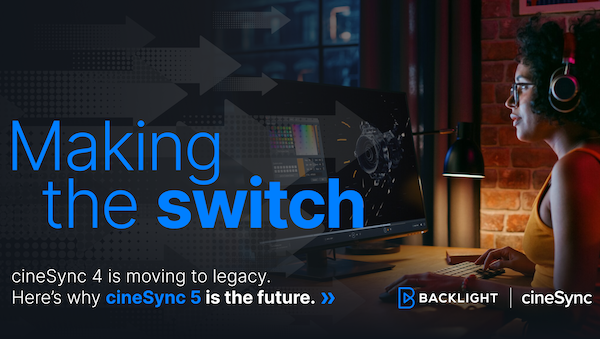
Making the switch: The transition to cineSync 5
Mahey | Announcements, cineSync, News, Product | No Comments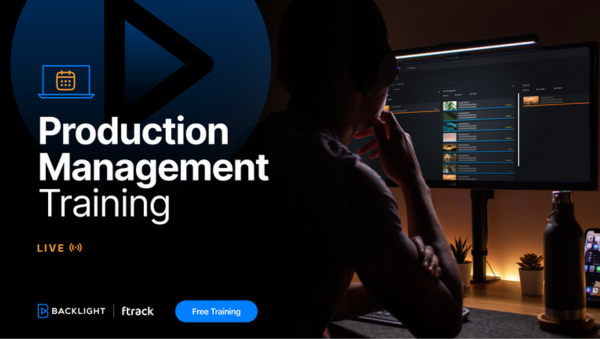
Supporting Your Studio: Free ftrack Studio Training and Office Hours from Backlight
Kelly Messori | News | No Comments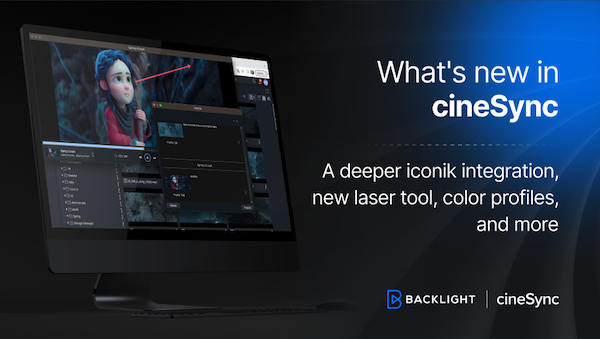
What’s new in cineSync – a deeper iconik integration, laser tool, OTIOZ support, and more
Chris McMahon | cineSync, New features, Product, Release | No Comments







