Actions are custom scripts that can extend functionality in ftrack Studio. With Actions, you can automate reports, launch apps, open custom UIs, and more. Below, creatives from MPC, Plarium Games, Sila Sveta, Blue Zoo, and Boulder Media discuss how they’ve used Actions to increase efficiency across productions.
Jay Tsang, Post Technical Supervisor at Blue Zoo
We use ftrack Studio Actions regularly at Blue Zoo. We have a range of shows currently in production, in both 3D and traditional 2D, and each with new and varying challenges. Thankfully, Actions allow us to extend ftrack Studio’s capabilities, synergize with other platforms via automation, and keep things as simple as possible for our artists by reading the number or steps required for tasks. All of this makes it easier to navigate the challenges we face.
For example, we have created simple Actions that automatically create asset and shot hierarchies that adhere to our strict naming conventions at Blue Zoo. Doing so isn’t always easily achieved with task templates alone. Using our Action, an artist only needs to enter details into a custom form that pops up. Our scripts will then take care of the logic and work out the naming conventions and structure; they will even create the necessary directories on our file system. Using this Action reduces the chance of human error along with the number of clicks an artist would otherwise need to make. As a result, our artists can focus on their actual creative tasks instead of concerning themselves with the ins and outs of file management.
We also have several more complex Actions in use at Blue Zoo. For example, we have Actions that enable us to trigger events on cloud services and communicate with our other platforms through their APIs. An example of this automation is when generating custom client reports. Our ftrack Studio Action queries and exports the data from ftrack Studio as well as other platforms. This Action is beneficial as it also alleviates security difficulties: users may not have access to all areas or all platforms, but the Action brings them what they need without stumbling into restrictions. The process saves a considerable amount of time for so many users—working without it is almost not viable.

Kim Ash, Senior Software Developer at MPC
Actions have been an integral part of MPC’s ftrack Studio experience since we added ftrack to the pipeline several years ago. Indeed, the system of ftrack Actions and event listeners that we have built at MPC helps us stay competitive by automating so many of our pipeline processes.
We recently transformed our Actions system by integrating the Celery task management library for AMQP, a move inspired by ftrack’s decision to broadcast update events as AMQP messages. (Only available to on-premise customers.)
MPC has offices in multiple locations across the globe, so teams often work on the same projects in different time zones. Using Celery, we created a set of workers and task queues at each MPC site, as well as a central worker whose sole purpose is to manage and respond to Actions events. When an Action is triggered, it generates a Celery task (or tasks) to run in the MPC site corresponding to the request.
We have Actions that keep our projects in sync by copying shot folders and assets between sites. We also have Actions that generate new assets and components via machine learning, like our Action that automatically creates rotoscoped elements. In addition, we use ftrack Studio’s AMQP event messages to trigger tasks that ensure the information in the ftrack database and our local site storage is configured consistently and accurately. This process eliminates common user errors and keeps our ftrack queries running efficiently.
Ilya Samohvalov, Production Supervisor at SILA SVETA
At SILA SVETA we manage tons of rapidly-going projects with extremely tight deadlines—and as we create visuals for live shows, the show date is usually announced weeks or months in advance, and those dates are permanent. We need to reduce clicks and work quickly, hence the creation of SILA SVETA”s Project Start Wizard Action in ftrack Studio.
To explain the Project Start Wizard Action, I’ll give you a bit of background at SILA SVETA. When starting up a new project, the production supervisor needs to make a lot of preparations, from project structure creation to notifying teams about the new work they’ll need to do. Usually, a supervisor might spend up to an hour setting up the project hierarchy, creating shots and task folders, adding managers, sharing briefs, and talking to the team.
Although 2020 was a very quiet year for SILA SVETA, in 2021 our workload increase dramatically. We suddenly found ourselves running more than 40 (!) projects, all at different production stages, at the same time. Every day some new project was starting up, and that was taking an hour each time. Saving an hour per project became very attractive to me; so, to optimize the process I created the Project Start Wizard Action—a wizard that assists supervisors through the project start-up process, step by step, directly within the ftrack Studio UI. Here’s a look at the steps:
Move project to the production stage.
Upload project thumbnail.
Create project folder (supervisor pushes a button, and the folder structure is created).
Create project structure in ftrack Studio using one of SILA SVETA's available templates. (Supervisor selects a template and the project structure in ftrack Studio with folders, scenes, shots, and tasks is created.)
Batch create shots with tasks inside by Shots Names List. (Supervisor enters shot names into a text field and selects tasks for creation inside each shot. After pressing a button, the specified shots with tasks are generated in ftrack Studio.)
Batch create folder structure based on ftrack Studio structure.
Batch create milestones with deadlines.
Batch add managers and notify them via a custom-built notifications engine.
Create production chat and add users based on team in ftrack Studio.
After implementing the Project Start Wizard Action, we reduced the time spent on project start-up at SILA SVETA from about an hour to five minutes.
Claire Meehan, Pipeline Operations Manager at Boulder Media
We’ve created several Actions at Boulder Media that simplify our production process.
The Add Animation Workprint Action collects all edited animatics from a local directory and uploads them to the associated tasks in ftrack Studio. Without this Action, viewing a scene’s animatic would require an artist to navigate directories or other locations in ftrack Studio manually. With the Action, the animatic is automatically available for viewing in their task before starting animation.
This Action is simple but a significant time-saver; if we performed this process manually for a 22-minute episode, it could take 15 seconds per file. With around 400 files per episode, that’s 6,000 seconds or a minimum of 100 minutes per episode. With the Action, we save that time and can complete the process without staff involvement.
This Action also makes it easy to see an Animation Supervisor and Director’s guidance on an initial animatic when reviewing the artist’s final submitted work. In the screenshot below, we’re reviewing the Director’s original feedback on an animatic juxtaposed with the final submitted scene animation, alongside the most recent feedback. We can easily see what was needed and what was ultimately submitted.
Here’s a look at the Action code. The Action sources the files:
The movs are then encoded, and a version created for each unique task:
Andriy Babak, VFX Pipeline Supervisor at Plarium Games
We use several Actions in ftrack Studio at Plarium. Some are pretty common; others are tightly connected to our specific pipeline and, as such, won’t apply directly to others. Here’s a quick look at some of the Actions we’re currently using in production:
Rebuild preview – This studio-specific Action places an api_job into the queue that our ftrack daemon will process. The Action automatically builds watermarked movies with metadata overlays from source movies of image sequences. In most cases, the daemon activates with the publish event itself, but sometimes we need to rebuild the preview manually.
Transfer components – This Action transfers data between several registered Plarium studio locations. The Action is based on the same code as found in ftrack’s bitbucket recipes.
Open folder (on AssetVersions and Components) – Here, an Action finds a component and opens its parent folder in Windows Explorer. We have also added an extra studio-specific logic to open folders of empty asset versions or versions moved to an archive. This Action makes it easy to find what we need quickly and easily.
Save time with Actions
Start your free ftrack Studio trial and discover how Actions can help recoup lost time and money.

More from the blog
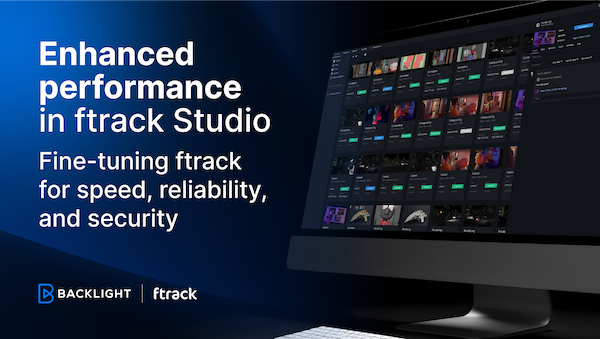
Enhanced performance in ftrack Studio: Fine-tuning for speed, reliability, and security
Chris McMahon | API, Developer, New features, Product, Productivity, Studio | No Comments
Backlight and the Visual Effects Society forge a partnership for the VES Awards judging process
Kelly Messori | Case Study | No Comments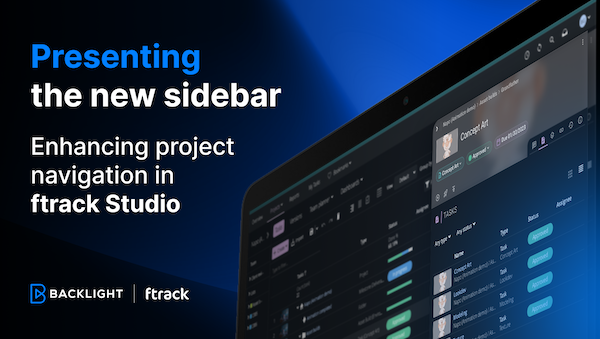
Presenting the new sidebar: Enhancing project navigation in ftrack Studio
Chris McMahon | New features, Product, Release, Studio | No Comments
Achieving Better Feedback Cycles and Faster Nuke Workflows at D-Facto Motion Studio
Kelly Messori | Case Study, Studio | No Comments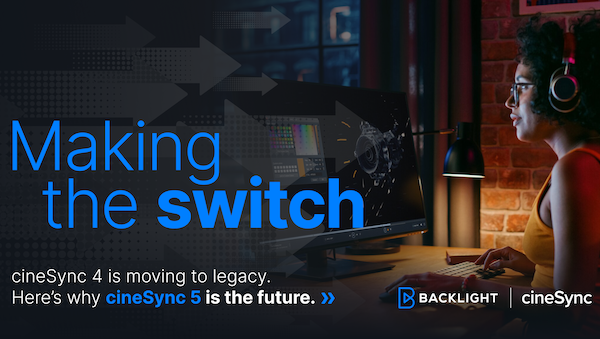
Making the switch: The transition to cineSync 5
Mahey | Announcements, cineSync, News, Product | No Comments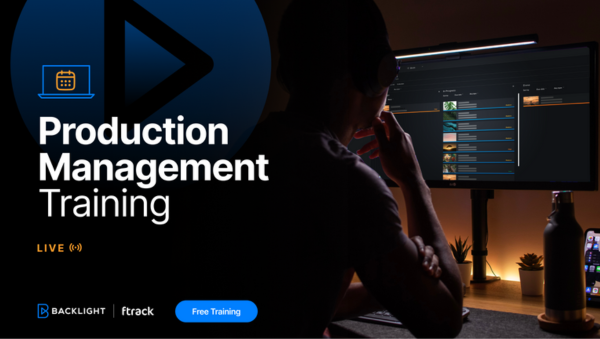
Supporting Your Studio: Free ftrack Studio Training and Office Hours from Backlight
Kelly Messori | News | No Comments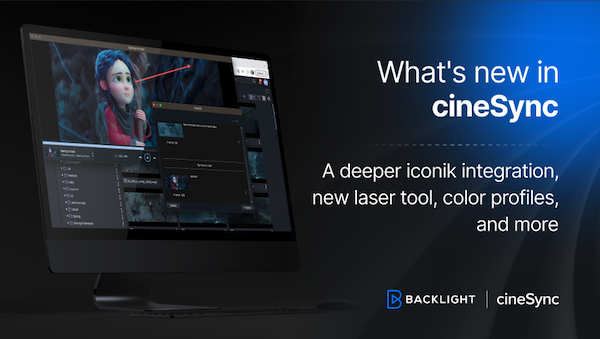
What’s new in cineSync – a deeper iconik integration, laser tool, OTIOZ support, and more
Chris McMahon | cineSync, New features, Product, Release | No Comments






